How to install ClockworkMod Recovery on your ASUS Transformer Pad TF300T?
ASUS Transformer Pad TF300T is a strong tablet with quad-core processors,and has had a big loyal following since Asus made it live about a month ago.Because of cheaper prices,the TF300T is all the rage,especially developers.OK,now we have get the ClockworkMod Recovery for our TF300T,it has been delivered by XDA-Developers member XpLoDWilD,he's a good one.oh!well thanks for this release,its much needed
You know,we will get custom system ROMs in the near future because of ClockworkMod Recovery. that sounds wonderful
If you have an ASUS Transformer Pad TF300T,check out the guide below for more details on installing ClockworkMod Recovery on your tablet
Information:
- The tutorial applies only to the ASUS Transformer Pad TF300T.Applying these instructions on any other device will produce serious mistakes,and may brick your device
- Please unlock bootloader on your ASUS Transformer Pad TF300T
- Please download the ClockworkMod Recovery file you need for TF300T tablet to your computer (We take ClockworkMod Recovery 5.5.0.4 version for example),and extract the .rar file using WinRAR tool to your computer.please check out .img file named recovery.img in the unzipped folder
- You need to ready to install Android SDK(Software Development Kit)on your computer
- Please ready to install Asus USB Driver (We take ASUS_Pad_PC_Suite_v1_0_41 version for example) ,and unzip the .zip file using WinRAR tool to your computer.and double click the .exe file named ASUS Pad PC Suite v1.0.41.exe to install it
- Check fastboot.exe、adb.exe、AdbWinApi.dll etc. files in the
“tools”or“platform-tools” folder on installed
Android SDK
In most cases,adb.exe is existing by default - Please copy the recovery.img file into the “tools”or“platform-tools” folder on installed Android SDK
- Please enable USB debugging.You can do this by launching “Settings”——“Developer options”——“USB debugging” in turn on your tablet
- Please power off your TF300T tablet
- Please simultaneously holding and pressing down the Power button and Volume Down key until you get a message with Press Vol. Up to enter RCK (5s),and please wait for a 5 seconds,and popup a new message,you need to select USB icon by press Volume Down key,and then holding and pressing down Volume Up key for 10 seconds.your tablet boot into Bootloader or RCK Mode
- Connect your ASUS Transformer Pad TF300T to your Computer
- Open Command Window(cmd)on your computer.You can do this by launching
“Start”——“Run”——Type“cmd”——“OK”
Please set cmd path to “tools”or“platform-tools” folder if you have not already set the path variable on your computer - You need to type the following commands in command prompt,please press Enter
key after command——
fastboot -i 0x0B05 flash recovery recovery.img - Command prompts guide you through the installation process
you can get a finished or any other related OK information message in command prompt when it is completed - Please type the commands——
fastboot -i 0x0B05 reboot - Your tablet automatically restart
- Disconnect your device from computer
- Done
- Please power off your TF300T tablet
- Please simultaneously holding and pressing down the Power button and Volume Down key until you get a message with Press Vol. Up to enter RCK (5s),
- Please press down Volume Up key
- Your tablet boot into ClockworkMod Recovery Mode
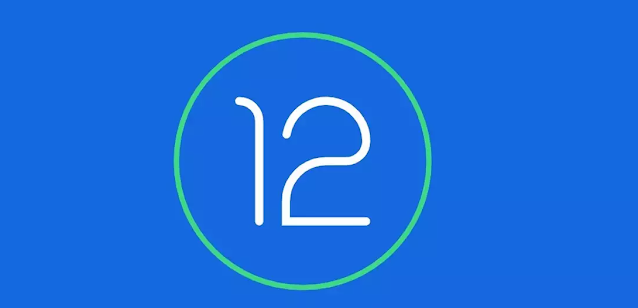


Comments
Post a Comment