How to install the Android SDK(Software Development Kit)on your computer?
Detailed process:(We take Windows XP SP3 for example.In theroy,it could do Windows XP、Windows Vista、Windows 7 etc. Windows System)
- You need to ready to install Oracle JDK on your computer
- You need to ready to install related USB Driver on your computer
HTC USB Driver(Download the file directly)
Samsung USB Driver(Download the file directly)
Motorola USB Driver
LG USB Driver - Ready to download Android SDK file package.it is a zip format file,we call it compressed file
- UnZip downloaded compressed file to system disk on our computer.We take C drive.There is a file——android-sdk-windows-XX_rN(XX_rN is build number,as 1.0_r2).To simplify command,we rename it to SDK folder.So C:\ SDK folder
- Browse to the SDK folder folder.Check “tools”or“platform-tools” sub folder.If without this sub folder,we need to run SDK Manager,and select Android SDK Platform-tools package.we can unckeck all the other packages by select the Reject button.And click Install button to process.You will have a “tools”or“platform-tools” sub folder after done.The sub folder include fastboot.exe、adb.exe、AdbWinApi.dll or all other unit
- Set the path variable to c:\SDK folder\tools;c:\SDK folder\platform-tools on
your computer.You can do this by——
Right click My Computer Click Properties Click Advanced Button in the System Properties window
Click Environment Variables Button on Advanced tab
Check and select Path in the System variables section and click Edit button
Add string ;c:\SDK folder\tools;c:\SDK folder\platform-tools to the end of Variable value section.Confirm not to delete the existing string
Click OK button
Click OK button - Reboot your computer
- Please enable USB debugging.You can do this by launching “Settings”——“Developer options”——“USB debugging” in turn on your device
- Connect your Android device to your Computer.Make sure the computer can recognize
- Done
- Launching Command Window(cmd)on your computer.You can do this by launching “Start”——“Run”——Type“cmd”——“OK”
- Type related Command.Such as adb devices
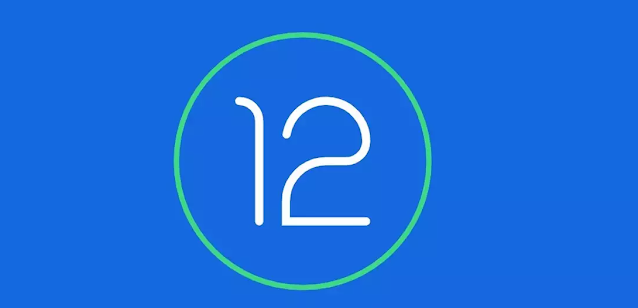


Comments
Post a Comment